How to Schedule Administrative Backups in the Webuzo Panel
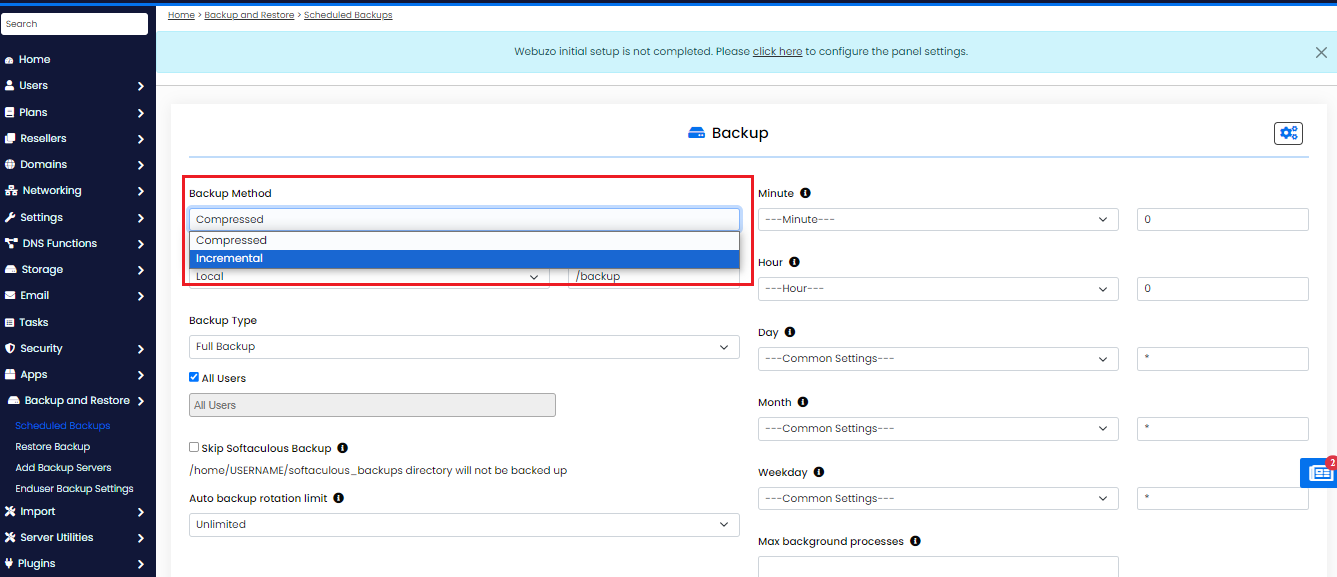
Schedule Administrative Backups in the Webuzo Panel – In today’s digital landscape, data integrity and availability are paramount. Regular backups ensure that your data is safe from unexpected failures and can be restored quickly. Webuzo, a popular web hosting control panel, offers a straightforward way to manage backups. In this guide, we’ll walk you through the steps to schedule administrative backups in the Webuzo Panel.
Why Scheduling Backups is Essential
Backups are your safety net in case of data loss due to hardware failures, accidental deletions, or other unforeseen issues. Scheduling backups automates the process, ensuring that your data is consistently backed up without manual intervention. This means you can focus on running your website or application while Webuzo handles the backups for you.
Step-by-Step Guide to Scheduling Backups in Webuzo
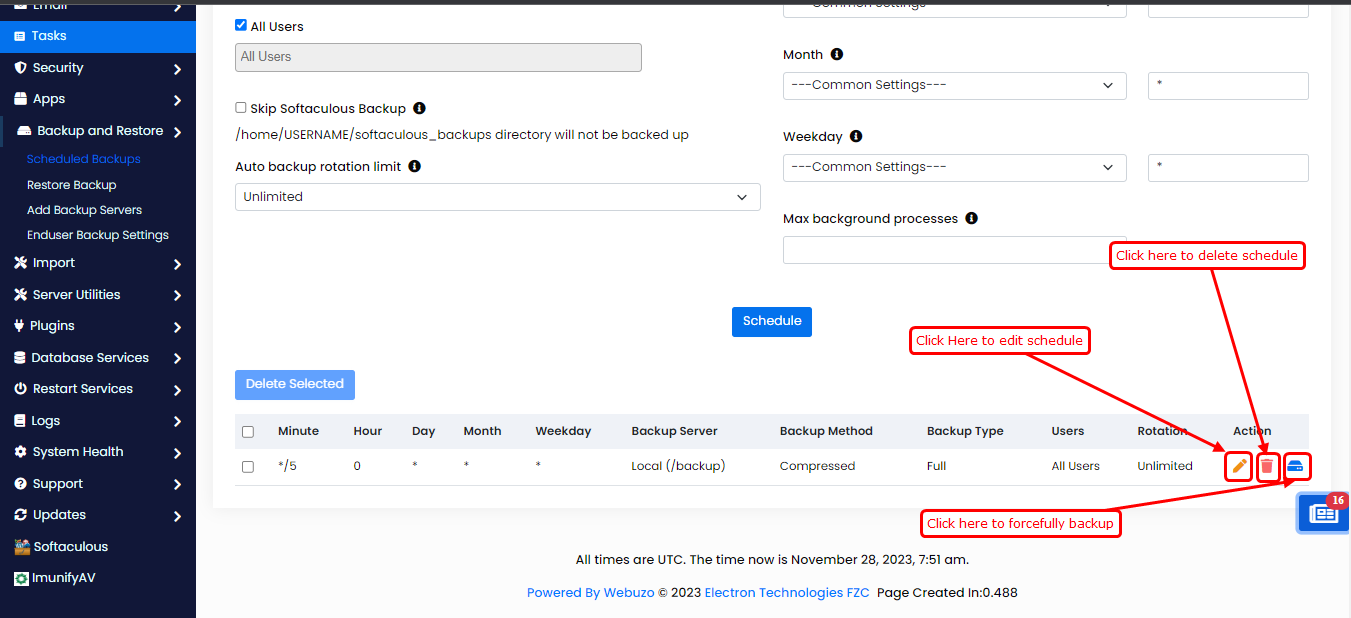
1. Log in to the Webuzo Admin Panel
To get started, you’ll need to log in to your Webuzo Admin Panel. Open your web browser, navigate to your Webuzo login page, and enter your administrator credentials.
2. Navigate to the Backup Section
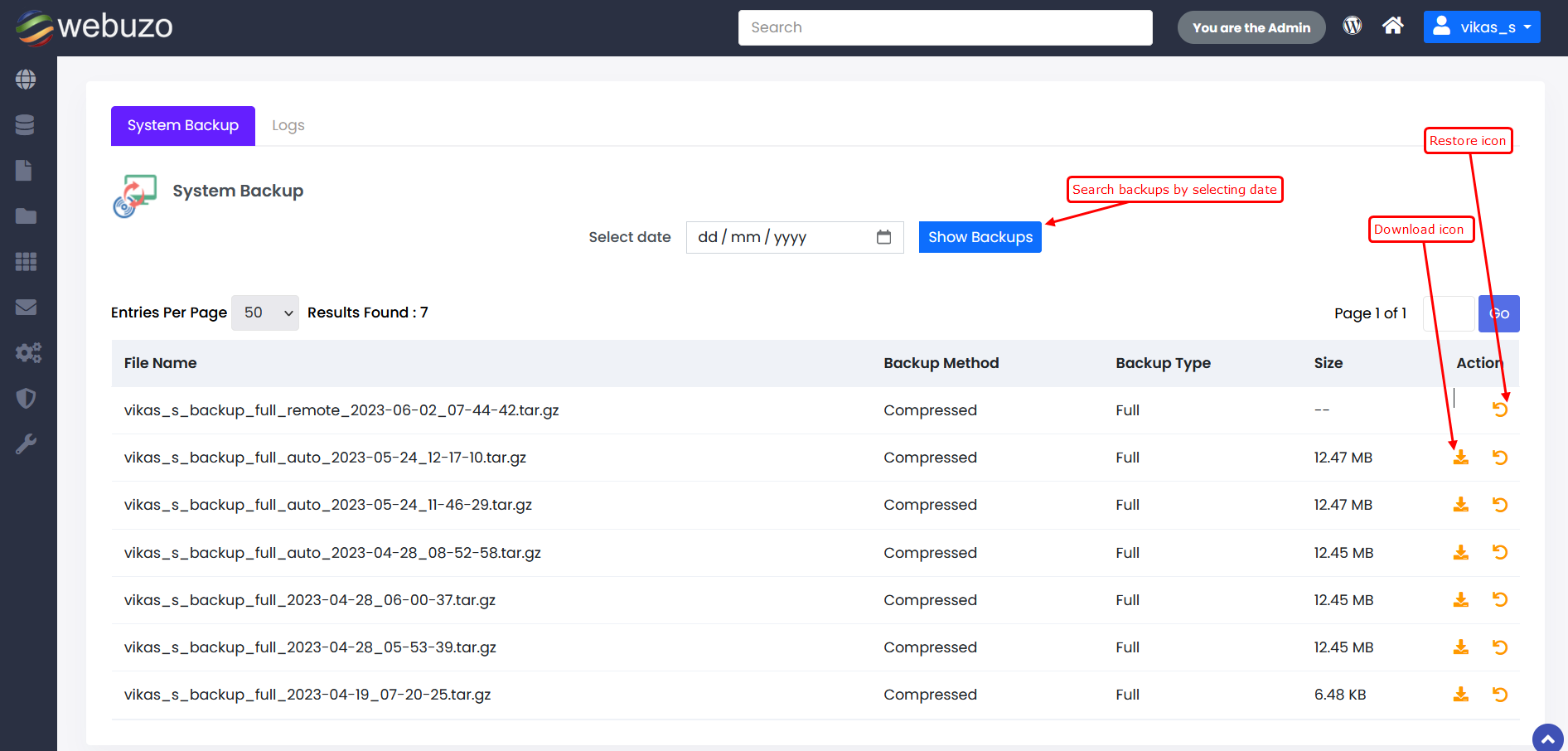
Once logged in, locate the “Backup” section in the Webuzo Admin Panel. This is where you’ll configure and manage your backup settings. You might find this option in the main menu or under a specific settings or management tab.
3. Configure Backup Settings
In the Backup section, you’ll have the option to set up what you want to back up. This might include:
- Databases: Ensure that your databases are included in the backup to protect your data.
- Files: Backup your website files and server configurations.
- Full System: Choose to back up the entire system for a comprehensive backup solution.
Additionally, specify where you want to store your backups. You can opt for local storage on the server or remote locations like FTP, SFTP, or cloud storage services.
4. Set Up a Backup Schedule
To automate the backup process, find the “Backup Schedule” or similar option. Here’s how to set it up:
- Frequency: Choose how often you want the backups to run. Options usually include daily, weekly, or monthly.
- Time: Select the specific time for the backup to start. Ensure this time does not overlap with peak usage hours to avoid performance issues.
5. Choose Backup Storage
Decide on the destination for your backups. Options typically include:
- Local Storage: Backups stored on the same server.
- Remote Storage: Backups saved to an external server or cloud service for added redundancy and security.
6. Save Your Configuration
After setting up the backup schedule and storage options, click on the “Save” or “Apply” button to confirm your settings. This will activate your scheduled backups according to the parameters you’ve set.
7. Verify Backup Jobs
Check to ensure that your backup jobs are listed and scheduled correctly. This can usually be done through the “Backup Jobs” or “Scheduled Backups” section. Make sure the backups are running as expected and that there are no errors.
8. Monitor and Test Backups
It’s a good practice to monitor the first few backup runs and test them to ensure they work properly. Verify that backups are completed successfully and that you can restore data if needed. Regularly testing your backups ensures that you’re prepared in case of an emergency.
