How to Fix Fatal Error: Maximum Execution Time Exceeded (In 6 Steps)
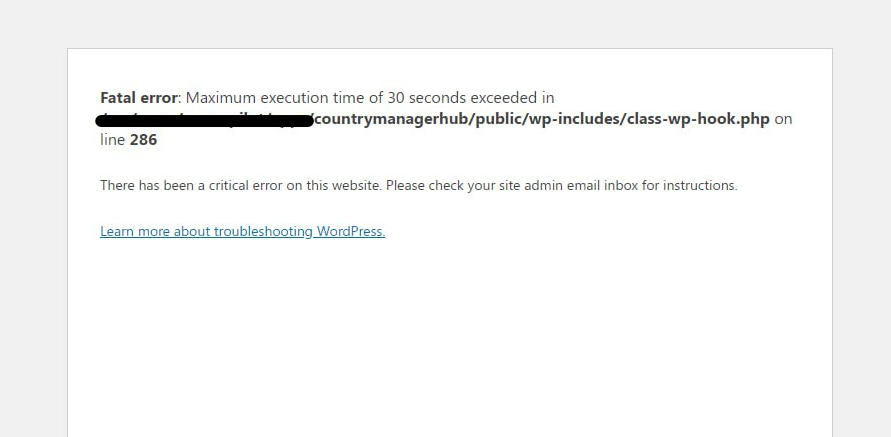
Maximum Execution Time Exceeded – Encountering the “Fatal Error: Maximum Execution Time Exceeded” message on your website can be frustrating, especially when it disrupts the user experience. This error typically occurs when a script takes too long to execute and exceeds the time limit set by the server. Fortunately, you can resolve this issue in just a few simple steps. Here’s a guide on how to fix the Fatal Error: Maximum Execution Time Exceeded in six steps.
Step 1: Increase the Maximum Execution Time Limit
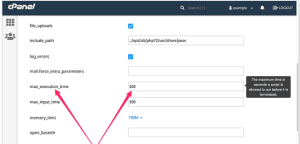
One of the easiest ways to fix this error is to increase the maximum execution time limit in your server’s configuration. By default, many hosting environments set a limit of around 30 seconds to prevent poorly optimized scripts from running indefinitely.
How to Do It:
- Access your website’s root directory via FTP or File Manager in cPanel.
- Locate the php.ini file. If it’s not there, you can create one.
- Add or modify the following line to increase the maximum execution time:
This will increase the limit to 300 seconds (5 minutes). You can adjust the value based on your needs.
- Save the file and upload it back to the server (if you edited it locally). Refresh the website to check if the issue persists.
Step 2: Modify the .htaccess File
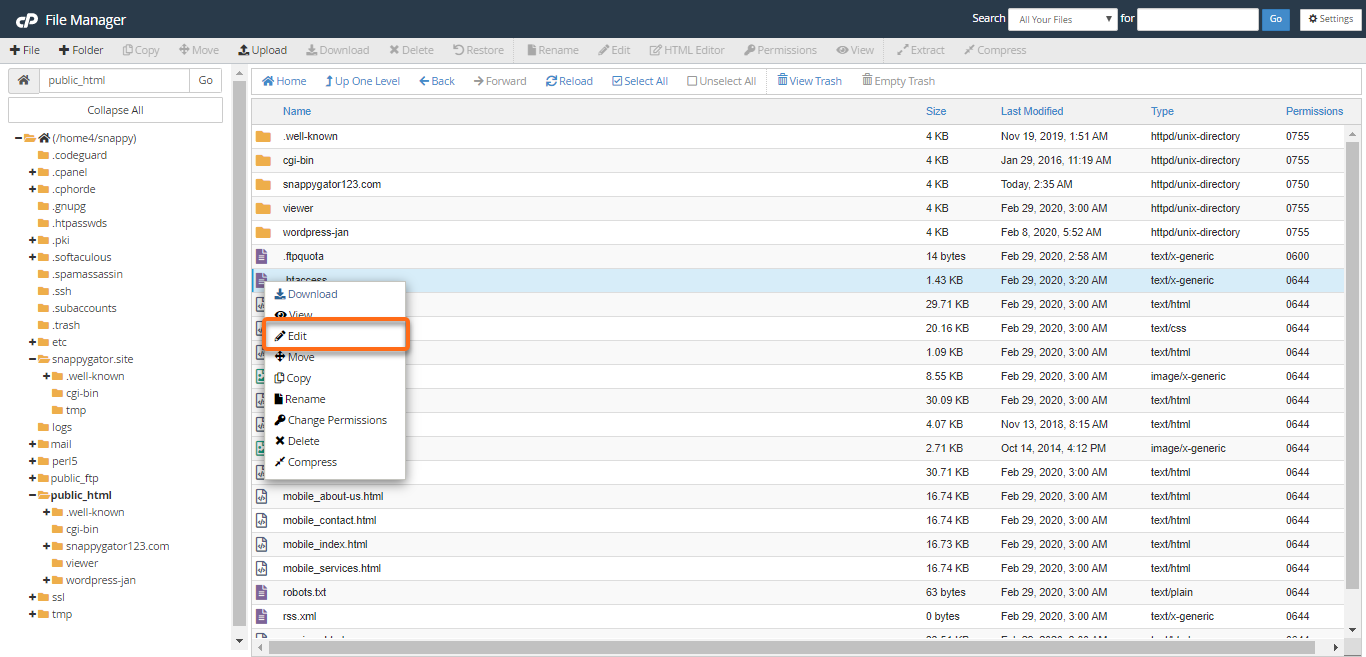
If you’re using Apache server, the .htaccess file can be used to adjust the PHP settings. This method works if you don’t have access to php.ini.
How to Do It:
- Access your website’s .htaccess file via FTP or cPanel’s File Manager.
- Add the following line of code to increase the execution time:
- Save and close the file. Check your website to see if the error is resolved.
Step 3: Increase PHP Limits via cPanel (If Available)
If your hosting provider uses cPanel, you might be able to increase the execution time limit through the control panel without needing to manually modify configuration files.
How to Do It:
- Log into your cPanel account.
- Look for the Select PHP Version or PHP Configuration section.
- Click on Switch to PHP Options.
- Locate the
max_execution_timesetting and increase the value to a higher number, like 300 seconds. - Save the changes and check your website again.
Step 4: Optimize Your Website’s Code
A common cause of this error is poorly optimized code that takes too long to execute. For example, heavy loops, inefficient queries, or excessive resource use can lead to execution time problems. Optimizing your code can not only prevent this error but also enhance your website’s performance.
How to Do It:
- Review and refactor any scripts, plugins, or themes that may be causing slow processing.
- Check for unnecessary loops, functions, or database queries that may be impacting performance.
- Optimize large images or heavy media files to reduce the server load.
- Minimize the use of external scripts or APIs that may slow down your site.
Step 5: Deactivate Plugins and Themes
In WordPress or other CMS platforms, plugins and themes can sometimes cause performance issues, especially if they are outdated or poorly coded. Temporarily deactivating these can help identify the culprit behind the fatal error.
How to Do It:
- Log into your WordPress dashboard (or other CMS platform).
- Deactivate all plugins, and check if the error persists.
- If the error is resolved, reactivate the plugins one by one, testing the site after each activation to identify the problematic plugin.
- Similarly, switch to a default theme to see if your current theme is causing the issue.
Step 6: Contact Your Hosting Provider
If you’ve tried all of the above methods and the error continues to appear, it might be a server-side issue. Some shared hosting environments have strict execution time limits that can’t be modified by users.
How to Do It:
- Reach out to your hosting provider’s support team and explain the error you’re encountering.
- Ask them to increase the max_execution_time setting or investigate potential server-side issues.
- If necessary, they may upgrade your hosting plan to one that provides more resources for running your website smoothly.
Conclusion
The “Fatal Error: Maximum Execution Time Exceeded” is typically caused by long-running scripts or server limitations. By following the steps above, you can resolve the issue and restore your website’s functionality. Remember, optimizing your website’s performance is not just about fixing errors—it’s also about improving the overall user experience and loading speed.
If you continue to face issues after trying all the steps, contacting your hosting provider or a professional developer might be the best course of action.
