Install free SSL for domain in Webuzo Control panel
Install free SSL for domain in Webuzo Control panel – Webuzo is a Multi User Control Panel which helps you manage your cloud or dedicated server. Its a hosting platform to help you grow your web applications as it helps customers to manage their domains, emails, websites, databases, etc.
Step 1 – Login to Webuzo control panel
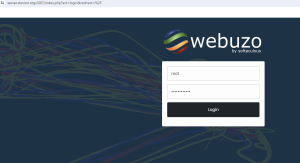
Make Sure to check, nameservers are updated for the domain.
Step 2 – Login to user account (Looks like end user Interface)
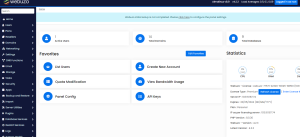
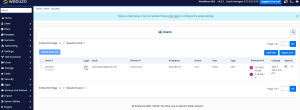
Make sure that Force HTTPS is OFF before installing the SSL.
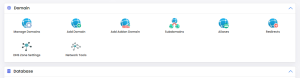
![]()
Force HTTPS should be ON only after installing SSL for the domain.
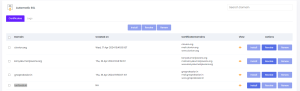
Step 3 – Open new tab by pressing the Ctrl+Webuzo icon
![]()
Then click on Automatic SSL
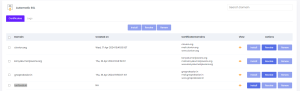
Check the Logs for status
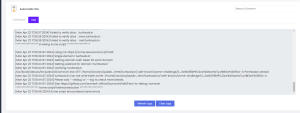
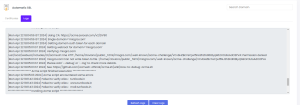
Make sure it may throw an error if you are doing multiple attempts to install free SSL for the domain.
Make sure domain DNS resolving to respective Hosting service(Our control panel)
Sometimes, you may face this issue “Permission denied”
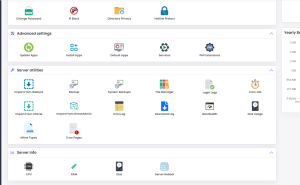
In such cases, you will need to rename the Well known folder(go to specified path) and after renamed then repeat the same step.
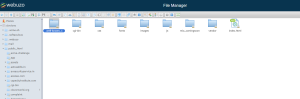
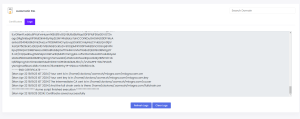
Now check for logs, SSL will be installed successfully
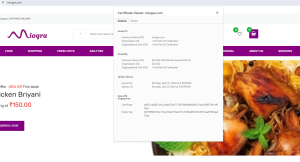
Then make Force HTTPS ON for the domain and check in browser, will work with free SSL
