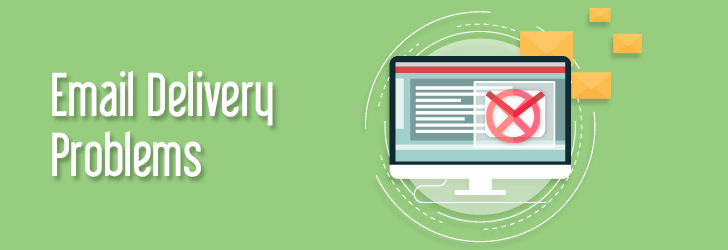Troubleshoot Email Delivery Issues
Troubleshooting email delivery issues requires a systematic approach to identify and resolve the underlying problems. Here’s a step-by-step guide to help you troubleshoot email delivery issues effectively:
- Check Sender’s Email Server:
- Ensure that the sender’s email server is online and operational. Server outages or maintenance can prevent emails from being sent.
- Verify Recipient’s Email Address:
- Double-check the recipient’s email address for any typos or errors. A small mistake in the email address can cause delivery failures.
- Check Spam/Junk Folder:
- Instruct the recipient to check their spam or junk folder for the email. Sometimes, legitimate emails may be filtered as spam by the recipient’s email provider.
- Test with Different Email Clients/Devices:
- If possible, send test emails from different email clients or devices to see if the issue is specific to a particular client or device.

- If possible, send test emails from different email clients or devices to see if the issue is specific to a particular client or device.
- Review Email Headers:
- Examine the email headers to trace the email’s delivery path. Look for any error messages or unusual patterns that may indicate delivery issues.
- Check DNS Records:
- Verify the sender’s and recipient’s domain DNS records, including MX (Mail Exchange) records, to ensure they are configured correctly. Incorrect DNS settings can cause email delivery failures.
- Monitor Email Queue:
- If you’re managing your own email server, check the email queue for any stuck or undelivered emails. Clearing the email queue and retrying delivery may resolve the issue.
- Check Email Filtering/Rules:
- Review the sender’s and recipient’s email filtering rules or settings to ensure they are not blocking or filtering emails unintentionally.
- Test Attachments and Content:
- If the email contains attachments or specific content, test sending the email with different attachments or content formats to see if that resolves the delivery issue.
- Contact Email Service Provider Support:
- If you’re unable to resolve the email delivery issue on your own, contact your email service provider’s support team for assistance. Provide them with relevant information, such as email headers and error messages, to help them diagnose the problem.
- Consider Email Reputation:
- If you’re sending bulk emails or marketing emails, ensure that your email sender reputation is good. Poor sender reputation can result in emails being blocked or filtered by recipient email providers.
- Implement Email Authentication:
- Use email authentication protocols such as SPF (Sender Policy Framework), DKIM (DomainKeys Identified Mail), and DMARC (Domain-based Message Authentication, Reporting, and Conformance) to improve email deliverability and prevent email spoofing.
By following these steps and systematically troubleshooting email delivery issues, you can identify and resolve the underlying problems, ensuring that emails are delivered successfully.
Troubleshoot Email Delivery Issues
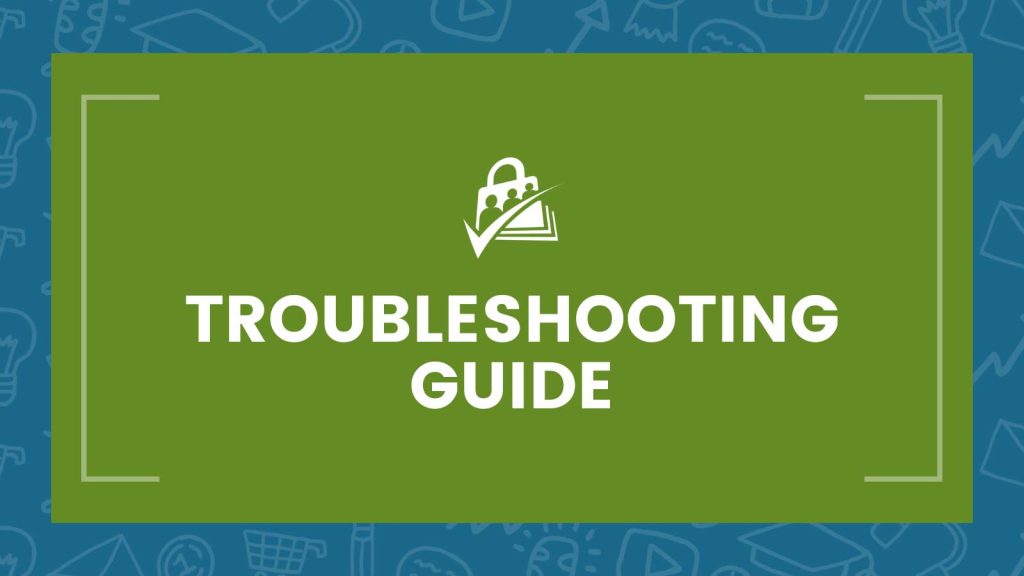
When emails are not working, there could be various factors causing the issue. Here’s a checklist to help you troubleshoot and identify the problem:
- Check Email Server Status:
- Verify if your email server is online and operational. Sometimes, server outages or maintenance can cause email disruptions.
- Verify Email Configuration:
- Double-check your email client or email settings to ensure they are configured correctly. Verify the incoming and outgoing server settings, username, password, and SSL/TLS settings.
- Check Internet Connection:
- Make sure you have a stable internet connection. Poor or intermittent connectivity can prevent emails from being sent or received.
- Verify Email Account Credentials:
- Ensure that the username and password for your email account are correct. Incorrect credentials will prevent access to the email server.
- Check Email Quota:
- If you’re using a hosted email service, check if you’ve exceeded your email account’s storage quota. Full email quotas can prevent new emails from being delivered.
- Check Email Filters and Rules:
- Verify if any email filters, rules, or forwarding settings are causing emails to be redirected, filtered, or deleted unintentionally.

- Verify if any email filters, rules, or forwarding settings are causing emails to be redirected, filtered, or deleted unintentionally.
- Verify Email Addresses:
- Ensure that the email addresses you’re sending to or receiving from are correct and properly formatted. Typos or incorrect addresses can result in delivery failures.
- Check Spam/Junk Folder:
- Look in your spam or junk folder for emails that may have been incorrectly flagged as spam. Whitelist legitimate senders to prevent their emails from being filtered as spam in the future.
- Check DNS Records:
- Verify your domain’s DNS records, including MX (Mail Exchange) records, to ensure they are configured correctly. Incorrect DNS settings can cause email delivery issues.
- Check Email Server Logs:
- If you have access to the email server logs, review them for any error messages or warnings that may indicate the cause of the email issue.
- Test Email Configuration:
- Send test emails to yourself or another email account to verify if outgoing and incoming emails are working properly.
- Contact Email Provider Support:
- If you’ve checked all the above steps and are still experiencing email issues, contact your email service provider’s support team for assistance. They can help diagnose and resolve the problem.