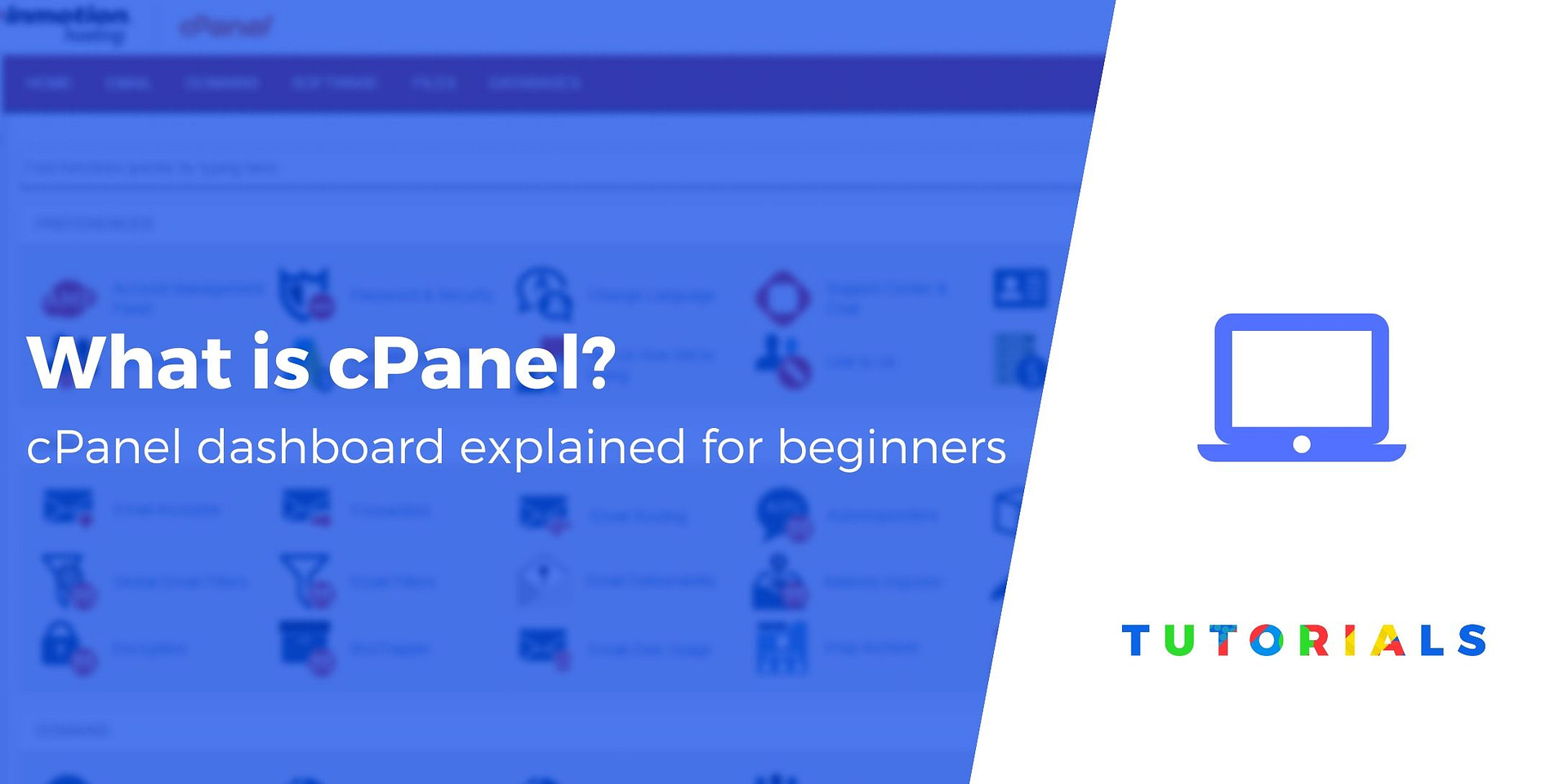
cPanel is a popular web hosting control panel that provides a graphical interface and automation tools for simplifying website and server management.
Here’s a beginner’s guide to using cPanel properly:
Logging into cPanel:
- Access cPanel:
- Open your web browser and type in your domain followed by “/cpanel” (e.g.,
http://yourdomain.com/cpanel). - Alternatively, you can use the server IP address followed by “/cpanel” (e.g.,
http://your-server-IP:2082).
- Open your web browser and type in your domain followed by “/cpanel” (e.g.,
- Enter Credentials:
- Log in with your cPanel username and password provided by your hosting provider.
Understanding the cPanel Interface:
- Dashboard:
- The panel dashboard provides an overview of your hosting account, including resource usage, email accounts, and quick access links.
- File Management (File Manager):
- Use the File Manager to upload, download, and manage files on your web server.
- Domains:
- Add and manage domains, subdomains, and redirects using the Domains section.
- Email:
- Create and manage email accounts, forwarders, and autoresponders in the Email section.
- Databases:
- Manage MySQL databases and users, and use phpMyAdmin for database administration.
- Security:
- Enhance security with tools like SSL/TLS management, IP blocking, and directory password protection.
- Software:
- Install and manage software applications such as content management systems (CMS) using tools like Softaculous.
- Metrics:
- View website statistics, error logs, and bandwidth usage in the Metrics section.
- Advanced Tools:
- Access advanced tools like Cron Jobs, SSH (if enabled by your hosting provider), and Indexes

Common Tasks:
- Creating Email Accounts:
- Navigate to the Email section and choose “Email Accounts” to add new email addresses.
- Uploading Files:
- Use the File Manager or an FTP client to upload files to your web server.
- Creating Subdomains:
- Under the Domains section, select “Subdomains” to add new subdomains.
- Database Management:
- In the Databases section, use “MySQL Databases” to create databases and assign users.
- Installing Software:
- Utilize the Software section, particularly Softaculous, to easily install applications like WordPress.
- SSL/TLS Configuration:
- Enable SSL for your website by navigating to the Security section and choosing “SSL/TLS.”
Tips for Beginners:
- Explore and Experiment:
- Familiarize yourself with panel by exploring its various sections and functionalities. Experimenting in a controlled environment can help you understand how each feature works.
- Use Documentation:
- Refer to panel’s official documentation and user guides for detailed information on specific features.
- Regular Backups:
- Perform regular backups of your website and databases using panel’s backup tools.
- Stay Informed:
- Keep an eye on panel updates and new features by checking the official panel website or your hosting provider’s announcements.
- Seek Support:
- If you encounter issues, don’t hesitate to reach out to your hosting provider’s support team. They can provide assistance and guidance.
Remember that the specific features and layout of panel can vary slightly depending on your hosting provider and the version of panel they are using. Always follow best practices and security guidelines to ensure the smooth operation of your website.
- Explore and Experiment:
- Enable SSL for your website by navigating to the Security section and choosing “SSL/TLS.”
- Creating Email Accounts:
- Access advanced tools like Cron Jobs, SSH (if enabled by your hosting provider), and Indexes
- Dashboard:
- Log in with your cPanel username and password provided by your hosting provider.
